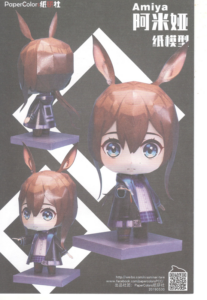Taiko No Tatsujin Sim & Hori Controller Guide

Hey guys, today I want to talk about my all-time favorite game since childhood, Taiko no Tatsujin.
You probably know this already, but we got a Taiko game on PC that was released back in 2022, and it’s the same one as the Switch version, or at least it has the same name.
There are also lots of open-source sims available online. I’ll talk about both while using the Hori controller that I bought for my PS4.
Controller
Let’s talk about the controller first. If you’re just starting and looking for one, go for the IINE Taiko Drum V2 25cm, or the Pro Max version if you have the budget. You could use the Hori controller, but it requires a bit of setup to play with the 2022 Taiko game.
Controller Utilities
To use a console Taiko drum on PC, you’ll need JoyToKey and HidHide for the Hori controller. Sometimes the game already detects the drum, so you might not need these programs, but most of us do.
Game
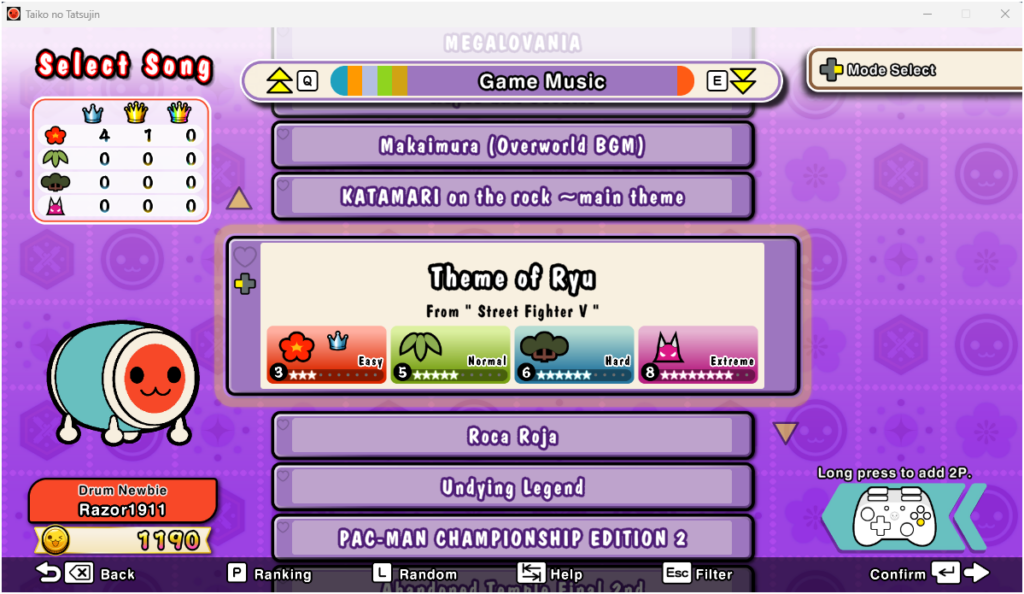
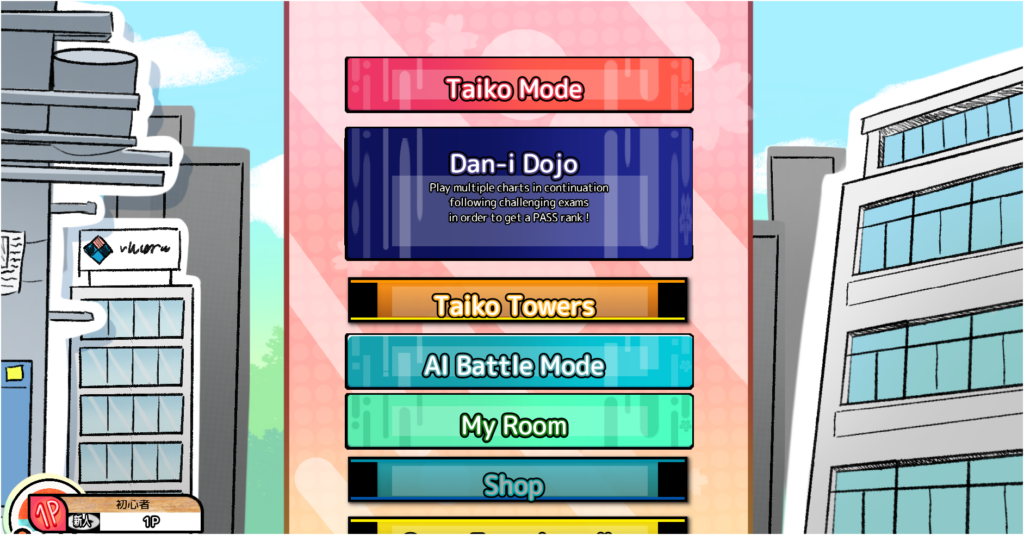
For the game, as we mentioned before, you can play the original Taiko no Tatsujin: Drum Master released in 2022, or go with the Open Taiko (OPTK) simulator.
Library of Custom Songs
If you opt for OpenTaiko, there are around 3,000 songs available for download at tjadataba.se. If you choose Taiko no Tatsujin: Drum Master, you can find versions with full DLC for cheap, or you could take the high seas route.
JoyToKey & HidHide Settings
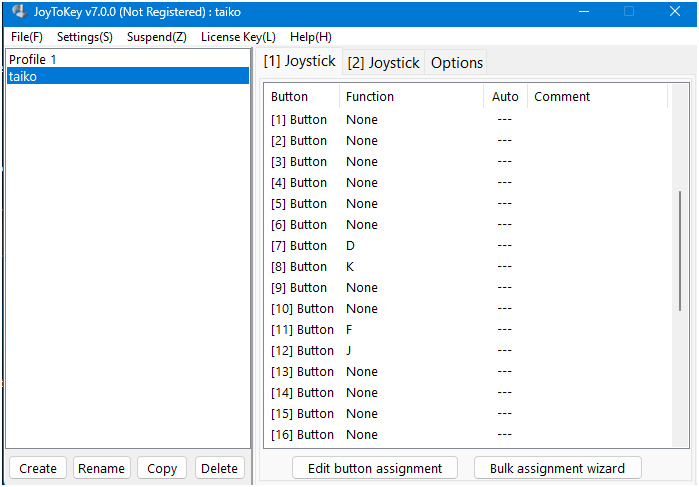
For most controllers, the settings for Don and Ka are as shown in the picture above. To be sure, open the JoyToKey program and tap your drum to see which key corresponds to Don and Ka. The app will light up with a yellow color for the keys that correlate with your controller.

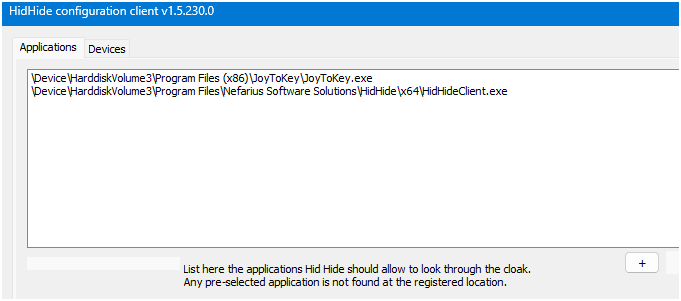
And these are the settings for HidHide. This is required for Taiko No Tatsujin : Drum Master and maybe for other games too.
Congratulations! You’re now all set to play Taiko no Tatsujin on both the simulator and the official game.
Troubleshooting
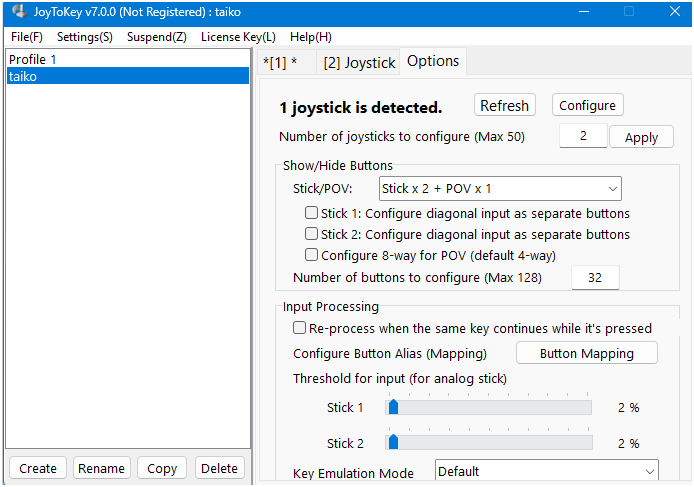
When I first set up HidHide with JoyToKey, the game didn’t detect my controller. To fix this, just close the game, and both the JoyToKey and HidHide apps, then restart them.
Make sure to start JoytoKey first and check if the controller is detected in J2K. Make sure all the settings match exactly as shown in the picture.
If controller is not detected in J2k , open HidHide and untick your controller, restart J2k and see if it detects it now. If detected in J2K, tick controller in HidHide again.